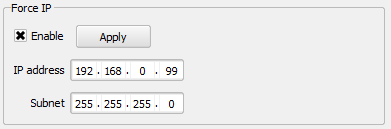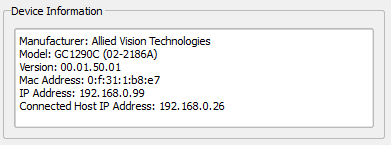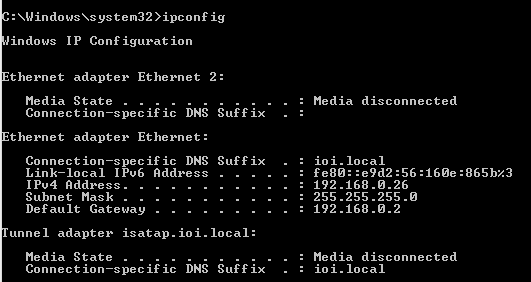My GigE Vision camera status shows it as disconnected
- Open the “Connect” tab of the camera and check “Enable” in the “Force IP” box.
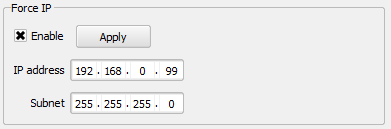
- Specify an IP address that uses the same subnet as the IP address of your connected network. The IP address of the connected network will be shown in the “Device Information” section as “Connected Host IP Address”. Your camera's current IP Address will be shown in the “Device Information” section as “IP Address”. For example, if your connected network IP address is 192.168.0.26 and the network subnet is 255.255.255.0, a good choice for your camera's IP address would be 192.168.0.99.
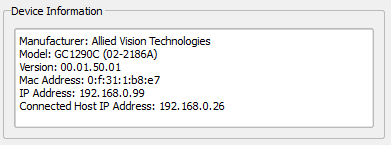
- Enter the subnet to use for your camera in the “Subnet” field. To see your connected network subnet, open Command Prompt and type “ipconfig”. Your subnet is listed as “Subnet Mask”, as shown below. The “Subnet” field should match your connected network subnet.
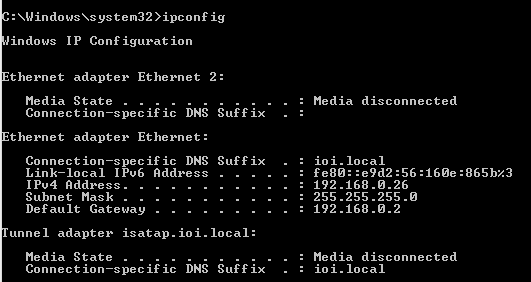
- Click "Apply" to save the changes.
- Press “Reconnect/Rescan” to connect to the camera. Since the camera and network are on the same subnet, they will successfully communicate.
Related Articles
How to Check if Camera Data Rate is too High Using Storage Manager
This article will help verify if the data rate of the attached cameras is too high for the VidIO module drive set installed in your DVR Express CORE 2 recorder. Before starting make sure your DVR is set up properly, the attached cameras are ...
How do I switch my camera to USB3 Vision Mode? (Ximea)
Some cameras have the capability to run in different connection modes. If a camera is plugged in to a USB 3.0 port but is in GigE Vision mode, the camera will not be detected properly. Consult your camera's manual on how to switch your camera to USB3 ...
How to Update Flare and Victorem Camera Firmware
Prior to beginning the update process, confirm that the camera's power up default is set to factory. The process to update the camera(s) is as follows: 1. With the camera(s) powered, launch the Flare/Victorem Firmware Updater application. The ...
How to Clean a Camera Sensor/Cover Glass
Any time a lens is removed from a camera there is the potential for particulates to settle on the sensor/cover glass. We would recommend caution when considering cleaning the sensor/cover glass as unintended abrasions could cause damage or introduce ...
How to configure an IOI CoaXpress camera in single link with an Active Silicon FireBird framegrabber
This article assumes an Active Silicon FireBird frame grabber and it's appropriate software have already been installed on a control PC. This example uses an IO Industries Victorem 89B93CCX. If a different IOI CoaXpress camera is being used, please ...