The application is becoming slow or unresponsive. What is a safe display rate?
Sometimes the controls can become slow or unresponsive. This is highly dependent on the hardware but can usually be prevented by lowering the live display rates. This can be done on the camera's "Driver" tab under "Live Video Settings".
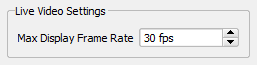
What is a safe display rate?
A safe display rate depends on many factors, including the computer specs, number and type of cameras. Steps to determine a safe display rate:
1. Turn live stream on for one camera. In the video window, under "Settings" (Wrench and Hammer icon), go to "Attributes and Buttons" and then turn on "Display Frame Rate". In the same "Settings" menu, click on "Apply to All".
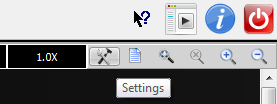
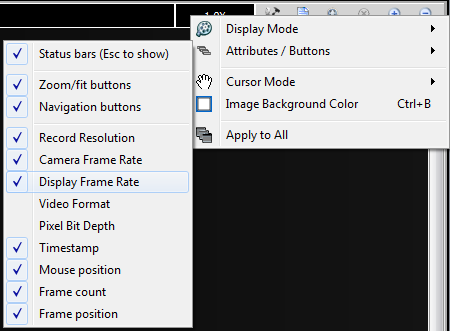
2. Turn on all video windows you wish to use.
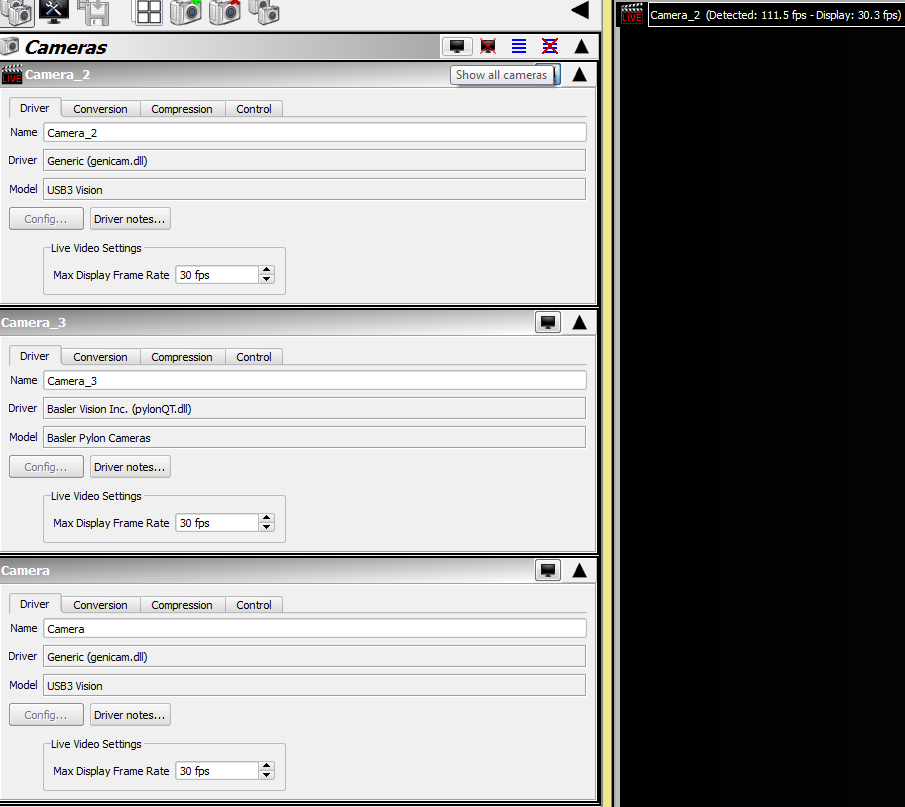
3. If the display rates are now lower than the max, set the new max to be 75% of the average display frame rate.
In the example below, the "Max Display Frame Rate" setting was 30 fps however the average display frame rate was ~10 fps. When set to 7 or 8 fps the user interface became fully responsive once again.
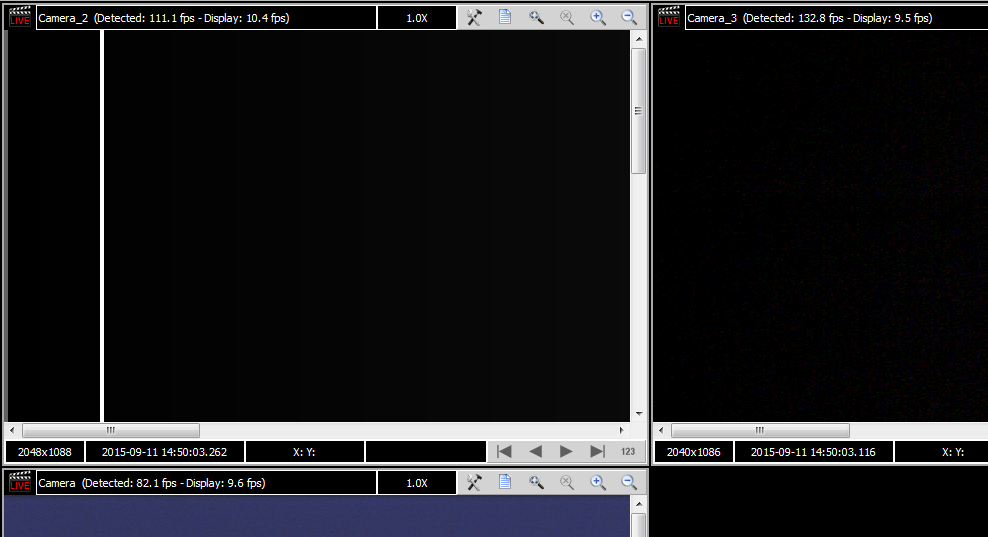
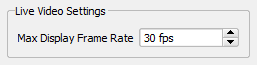
What is a safe display rate?
A safe display rate depends on many factors, including the computer specs, number and type of cameras. Steps to determine a safe display rate:
1. Turn live stream on for one camera. In the video window, under "Settings" (Wrench and Hammer icon), go to "Attributes and Buttons" and then turn on "Display Frame Rate". In the same "Settings" menu, click on "Apply to All".
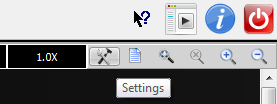
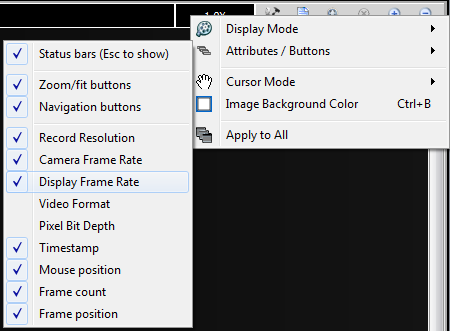
2. Turn on all video windows you wish to use.
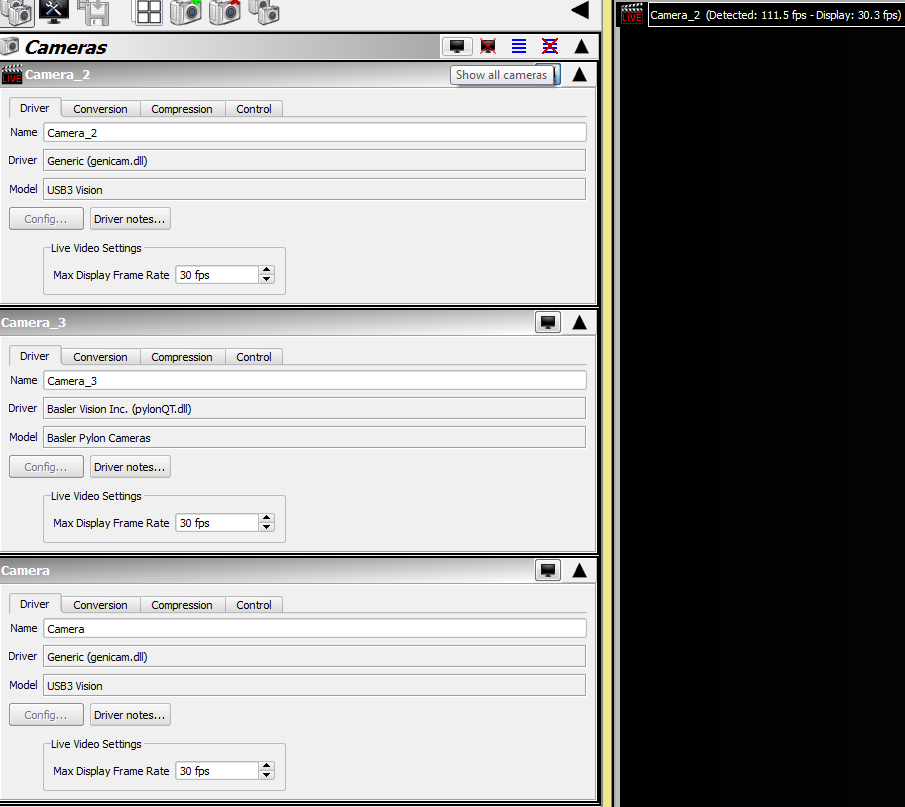
3. If the display rates are now lower than the max, set the new max to be 75% of the average display frame rate.
In the example below, the "Max Display Frame Rate" setting was 30 fps however the average display frame rate was ~10 fps. When set to 7 or 8 fps the user interface became fully responsive once again.
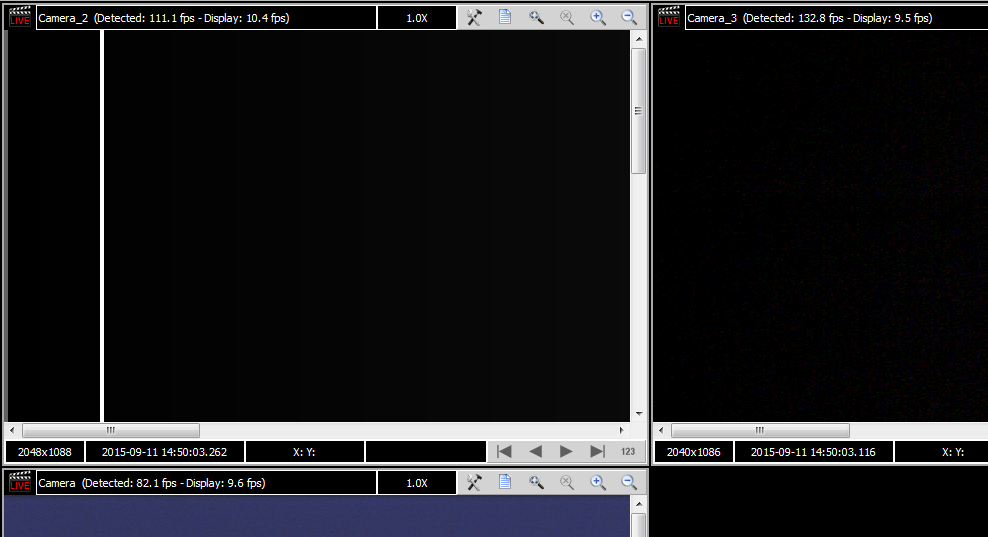
Related Articles
How to Check if Camera Data Rate is too High Using Storage Manager
This article will help verify if the data rate of the attached cameras is too high for the VidIO module drive set installed in your DVR Express CORE 2 recorder. Before starting make sure your DVR is set up properly, the attached cameras are ...How do I setup my camera to achieve its maximum frame rate?
Each camera is different and will require different settings to be changed. However, a list of common settings for reaching the camera's max frame rate is provided below. If these steps don't work or a setting can't be found, refer to your camera's ...Row-Rearrangement for Redwood Cameras with Gpixel GSprint Sensors
Camera: Redwood 210G230xCX Sensor: GSPRINT 4521 Introduction: Redwood cameras with Gpixel GSprint sensors require row-rearrangement processing due to the non-sequential row readout order of the sensors. The GSPRINT4521 image sensor readout is split ...How to record from a dual-full CameraLink source on a CORE2CLMAX using image stitching
Second generation CameraLink DVRs can record from a dual-full CameraLink source using CoreView's image stitching feature. This article will summarize the steps to create a custom camera descriptor and enabling image stitching to allow a CORE2CLMAX to ...How to Initiate a Remote Session
The current version of Teamviewer directly available from their website is not compatible for our remote access. You must download and run our Remote Access Client from the link below. TeamViewer is a software application that allows IO Industries ...