Fix for problem streaming multiple U3V cameras simultaneously
This article applies if you are trying to stream multiple USB3 Vision cameras simultaneously and one or some of your cameras show "No frame available". First try streaming each camera individually. If all cameras work individually but not simultaneously then this article applies to you.
To fix cameras which are not receiving frames follow these steps:
To fix cameras which are not receiving frames follow these steps:
- Stop streaming all cameras
- Go to the first camera widget. On the Control->Connect tab, under the Advanced group, click the Set a transfer limit checkbox.
- Reduce the transfer limit to 24.
- Repeat steps 2 & 3 for all cameras.
- Stream all cameras.
If some cameras are still not streaming, try reducing the transfer limit setting even further (for example to 16). Keep repeating steps 1-5 until all cameras are streaming. If the maximum frame rate for the cameras is lower than expected, try slowly increasing the transfer limit setting. Note: the Max transfer size setting should be set to 0 (the default) for optimal performance when setting a transfer limit.
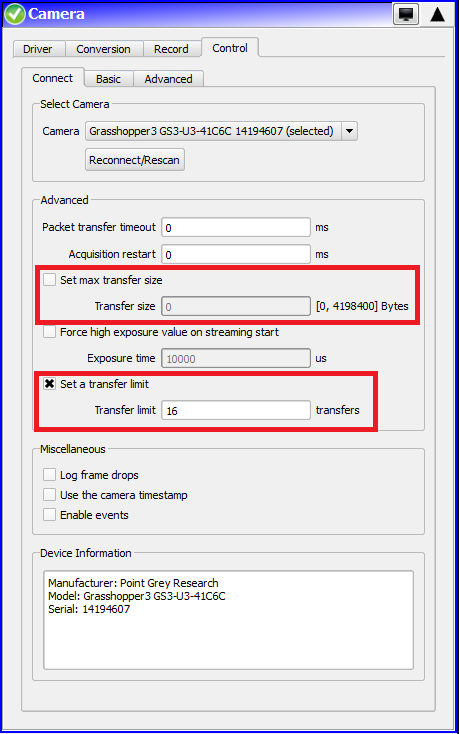
Related Articles
Additional CoaXPress Cameras were Created when CoreView Started
When CoreView starts, the default connection configuration is set to "Automatic". This means that the software will attempt to recognize all cameras that are connected to the DVR. If an extension link on a mutli-link camera is disconnected, the ...Row-Rearrangement for Redwood Cameras with Gpixel GSprint Sensors
Camera: Redwood 210G230xCX Sensor: GSPRINT 4521 Introduction: Redwood cameras with Gpixel GSprint sensors require row-rearrangement processing due to the non-sequential row readout order of the sensors. The GSPRINT4521 image sensor readout is split ...How to configure an IOI CoaXpress camera in single link with an Active Silicon FireBird framegrabber
This article assumes an Active Silicon FireBird frame grabber and it's appropriate software have already been installed on a control PC. This example uses an IO Industries Victorem 89B93CCX. If a different IOI CoaXpress camera is being used, please ...How to Check if Camera Data Rate is too High Using Storage Manager
This article will help verify if the data rate of the attached cameras is too high for the VidIO module drive set installed in your DVR Express CORE 2 recorder. Before starting make sure your DVR is set up properly, the attached cameras are ...How to Calculate Angular Field of View on an IO Industries Camera
This article will describe a simple method of calculating the Angular Field of View on an IO Industries camera. The following information is required: -The resolution of the active area of the sensor (if using a window, use the window ...